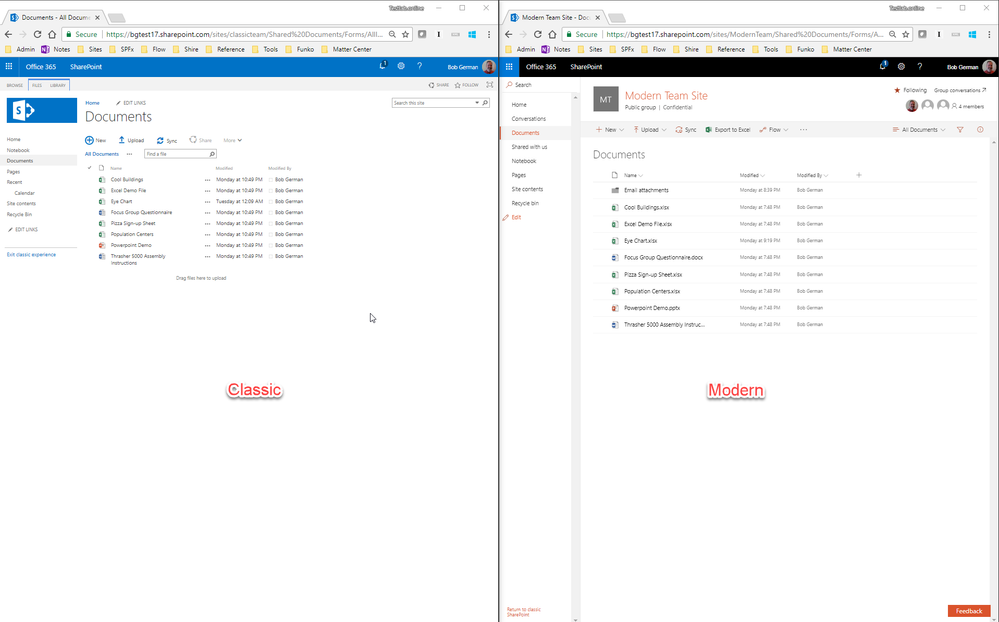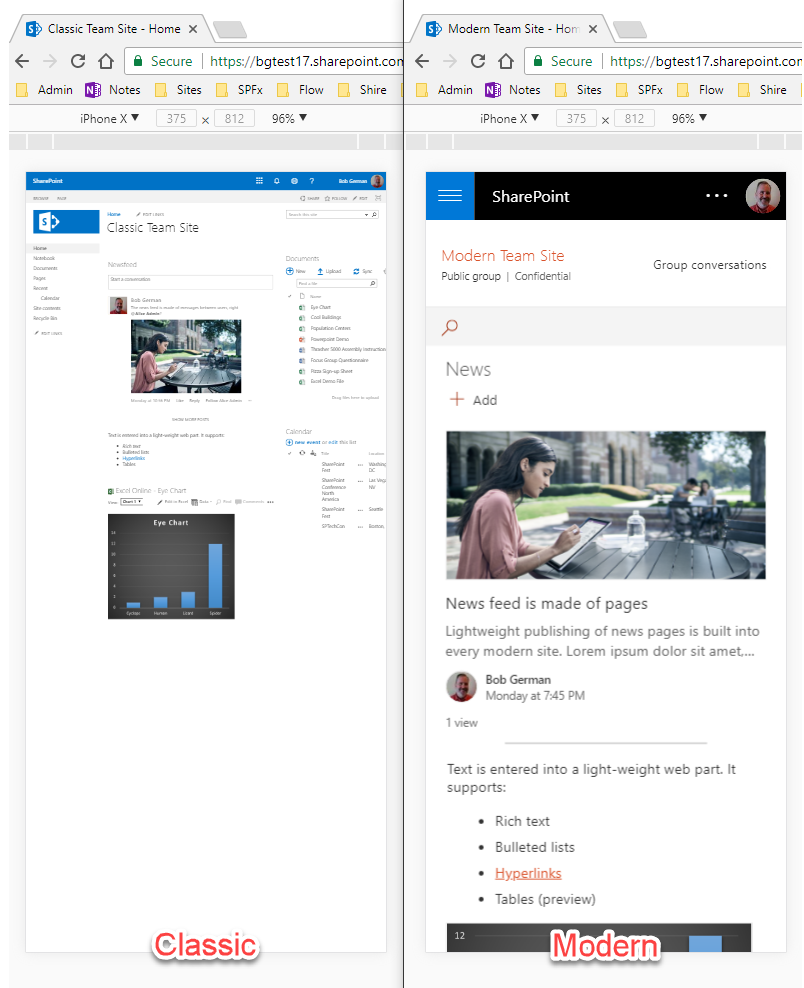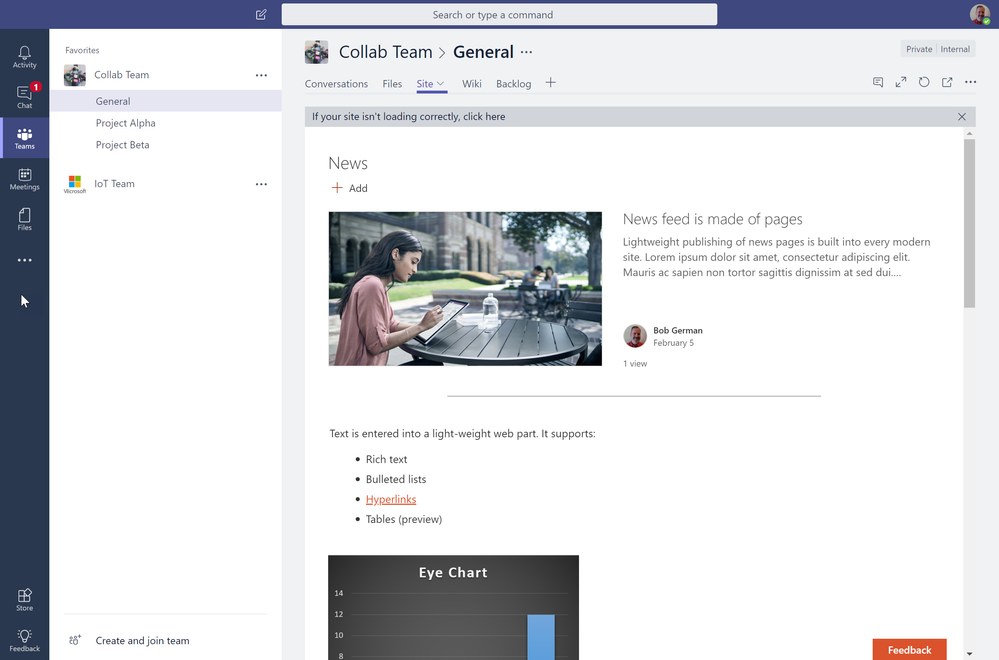- Home
- Content Management
- The SharePoint Community blog
- What is Modern SharePoint and Why Should I care?
- Subscribe to RSS Feed
- Mark as New
- Mark as Read
- Bookmark
- Subscribe
- Printer Friendly Page
- Report Inappropriate Content
The question I get the most these days is, "what is this modern SharePoint you keep talking about?" It might sound like an oxymoron! All my SharePointy friends know about it, and debate the finer points over beer at SharePint, but to the casual user, or someone who's been working on premises, it may be a bit of a mystery. It's only available online (at the time of this writing anyway), and is slowly being phased in as developers build it out.
So here it is: Microsoft is on a mission to modernize SharePoint, to save it from fading into obscurity as a once innovative but now persnickety old war horse of a product. This article will explain how they're doing it, and why you might want to take a fresh look on this stalwart collaboration product.
Anything but SharePoint
SharePoint's "classic" user interface was introduced in late 2002. Since then, new features have been layered on top, staying within the constraints of that original foundation. Unlike guitars and whiskey, software doesn't improve with age. As a SharePoint consultant, clients often asked me to make it look like "anything but SharePoint".
A SharePoint Intranet arrived in pieces, like the parts of a house delivered to a building site, leaving customers to spend hundreds of thousands of dollars putting them together. Of course there will always be value in helping to design an Intranet that fits an organization's business and culture, but all too much time was spent applying arcane customization techniques that had accumulated over the years.
Microsoft was at a crossroads: overhaul the aging collaboration product, or watch it die a slow and painful death. So last year they started phasing in new "modern" SharePoint pages based on up-to-date web technology. These pages, and sites built from them, remove decades of frustration and are a pleasure to use.
Here is one of the modern sites, a Communication site, which would be used for publishing information on an Intranet. No customization or advanced configuration was needed. It would have taken a lot of work to make a classic SharePoint site look like this! Moreover, the site automatically adapts to a narrow phone screen, keeping the page readable without sideways scrolling on any screen size.
What is modern SharePoint?
Modern SharePoint is a whole new user experience. It's more than a fresh look, it's designed from the ground up to work on mobile devices, and it addresses dozens of nagging usability issues. So far, modern SharePoint exists only in SharePoint Online.
Lists and libraries have the new look; here is a classic document library next to a modern one so you can compare.
The difference is subtle, but the modern page is definitely easier to use, and allows more advanced filtering and bulk editing. Have you ever tried to move a file in SharePoint? It's nearly impossible in classic SharePoint, and is one of many things made easy in the modern version.
It's more dramatic on a small screen, like a smartphone. (The screen shot shows Chrome emulating an iPhone X).
Notice how the classic screen shrinks to fit, making for microscopic text and requiring a microscopic finger to tap. It's pretty much impossible to use. The modern screen is still fully functional; you can select files and do whatever you need to by tapping the screen with your normal sized finger.
The full impact of modern SharePoint is evident in the editable pages. This is where users can innovate by arranging web parts on a page to show just the information they want. That's a big part of SharePoint's popularity: any business user can create a web site in minutes! It's less compelling, however, if the site looks like it was designed to run on an early version of Internet Explorer. (Because … well … it was.)
To test it out, I put the same information into two team sites, one classic, one modern. Both sites have a news web part; in the classic site, the news feed has little social messages (I attached a picture); in the modern site, the news feed has SharePoint pages with news articles on them. Those articles are automatically fed into the SharePoint mobile app and SharePoint home pages. In the classic site, the calendar is stored in SharePoint and is pretty ugly, causing the dreaded horizontal scroll bar at the bottom. On the modern site, the calendar is stored in Exchange as part of an Office 365 group. Exchange calendars work much better than SharePoint calendars.
Now here are the same two pages in the iPhone X emulator:
Again, the classic page was shrunk to fit, and is way too small to use. The modern page was rearranged to fit.
In SharePoint Online, lists and libraries are modern by default; web part pages are modern if you create a "modern team site" or "communication site". You can also add new, modern pages to existing team sites (but not yet to classic "publishing sites"). Once a new page is set up, it can be set as the site home page, and the site will gain almost all the advantages of a fully modern team or communication site.
Top 10 Reasons to use Modern SP
Here are some reasons to check out Modern SharePoint:
- Sites are compelling: This is the most obvious advantage; it's no longer a goal to make it "not look like SharePoint", and in general, users will be happier with the results.
- Mobile friendly: It's pretty standard these days that web sites should work well on a mobile phone or tablet. Trying to do that in classic SharePoint was an exercise in frustration and sideways scrolling.
- Faster, everywhere: In Classic SharePoint, most of the page is created on the server, and the whole layout needs to be sent over the network for every page. That's the way the web worked in 2002. This creates a bottleneck in the servers, and leads to large network payloads. If the server is half way around the world, the speed of light slows things down even more.
(SharePoint Friends, please do not mention the "minimal download strategy" at this point! Beer or preferably whiskey is required for that discussion!)
In modern SharePoint, most of the page is created in the web browser. Big chunks of SharePoint (including the "SharePoint Framework") are stored outside of SharePoint servers, close to users around the world (on CDNs or Content Delivery Networks). They are also easily cached right on your computer, so they run nearly as fast as a locally installed program. Pretty much only the content needs to be retrieved from the SharePoint servers. - Backed by Groups: Classic SharePoint sites were self-contained, which meant using SharePoint lists and libraries for everything. That might seem clever, but let me tell you, a calendar or discussion hosted in a SharePoint list is not a good thing.
If I had a dollar for every time I was asked, "how come my SharePoint calendar isn't the same as my Exchange calendar," I'd have a nice pile of cash. Well now they're the same! Modern SharePoint sites are backed by an Office 365 Group, which means they get a real Exchange calendar and shared mailbox, a real OneNote notebook, a Planner plan, and so on, in addition to lists and libraries. That greatly improves matters, and also lets you choose to work with all your calendars in Outlook, or all your notes in OneNote, across all sites and your own personal use. - Flexible organization: Classic SharePoint is based on lots of small hierarchies called site collections. Each site collection has a top-level site, and can also have child sites, grandchildren, etc. These hierarchies are very inflexible, and notoriously difficult when organizations change.
For example, suppose a product moves from Division A to Division B in a company, and the product site is in the Division A site collection. Your SharePoint person is about to have a bad day. There is no easy way to make the change and he or she will end up re-creating everything in a new site over in the Division B site collection. Unless they have another reorg first.Modern sites use a concept called "hubs" where sites are more loosely connected. The product site can just be switched from the Division A to the Division B hub, and it will get the navigation, search, and look of a Division B site. Its URL won't even change, so favorites and links won't break.
A consequence of this is that the new world of SharePoint is flat. SharePoint installations that have a flat structure with lots of single-site collections will have a lot easier time modernizing. - List and Library improvements: There have been many list improvements, including easier filtering, conditional formatting, and attention views, which once and for all provide a sensible way to show items that are missing required information. Modern lists also (finally!) address the dreaded "5,000 item view limit" that has frustrated SharePoint users for years. It does this by automatically creating indexes as they're needed, based on user interaction. It's not perfect, but for most situations it removes this perennial pain point.
In addition, the forms and workflow applied to lists and libraries is being modernized. PowerApps is slowly getting closer to parity with the legacy InfoPath forms designer, and Flow (and its big sibling Azure Logic Apps) are replacing SharePoint's built in workflow options. The biggest advantage of these new tools is that they're not locked into SharePoint; they can work with all sorts of cloud services, both within Office 365 and beyond.
If you have an investment in InfoPath and SharePoint workflow, don't worry! InfoPath and the old workflow engines aren't going away any time soon. However you'll need to live with their limitations, as they're pretty much on life support at this point. - Expose new features: Microsoft has introduced a number of cool new features that only work on Modern sites. These include:
- Site classification and labels, so users can see when they're on a site that contains sensitive information, and easily label the contents for compliance reasons
- News feeds which automatically distribute links to pages (articles) across the sites in a hub and to the SharePoint mobile app and home page
- New web parts: There are a ton of cool new web parts that only work on modern pages. Sandra Ussia has great information on the new web parts on her blog (Part 1 and Part 2). Tracy van der Schyff has written a lot of them up on her blog as well.
In general, Microsoft's web parts either work in classic or modern pages but not both. The only web parts that work both places are those written by 3rd parties (like you!) for the new SharePoint Framework, which allows developers to target both modern and classic pages with a single code base.
- Site classification and labels, so users can see when they're on a site that contains sensitive information, and easily label the contents for compliance reasons
- Easier to configure: Some classic web parts were easy enough to deal with, but others required arcane knowledge of XSL style sheets, display templates, and other outmoded web technology. The new web parts are much easier and more intuitive to set up, and don't require any special technical know-how.
The modern team site page was a lot easier to set up than the classic one, mainly due to quirks in the old UI that often refuses to cooperate. - More secure: Classic SharePoint sites would run any JavaScript you might want to put there; they even provided web parts for that purpose (the Script Editor Web Part and Content Editor Web Parts). That might seem benign enough, but in today's world you can't be too careful.
For example, suppose Joe E. is an administrator of a SharePoint site. (Nobody knows, but the E is for "Evil!"). Joe writes some script and puts it on the home page of his site. Then he gets the CEO to visit the page. When she does, Joe's script now has all of her permissions, and can do anything the CEO could have done on the SharePoint farm (or, more specifically, in the web application). Maybe his script approves a workflow, or gathers confidential information using SharePoint search. Bad. News.
Modern sites are more locked down than that. There are limits to how much you can lock down the script on any web site, but by default you can't just drop a script on the page. IT can easily set it up so Joe and his Evil siblings can't add arbitrary script to the pages. - Future Investment: Microsoft has been very clear that they're not turning off classic sites any time soon, but let's face it, classic sites are just on life support at this point. Any work you put into a classic site is work you may want to redo later on. If you're building a new web part, configuring the way a list is shown, or just setting up a web part page, why not do it the modern way so you can take advantage of Microsoft's investments in the future?
- Teams: So much for the top 10, I thought of another one! There's been a ton of enthusiasm recently over Microsoft Teams, a new collaboration tool that's centered on persistent chat. Teams brings together nearly all of Office 365 under a single "pane of glass."This brings up more questions, like, "Should we use Teams or a SharePoint Team Site", or "Won't Microsoft Teams put SharePoint out of business?"
These questions are based on a common misconception that it's an either/or situation. Did you know that every Microsoft Team has a SharePoint team site, and that a Team can be easily added to a modern SharePoint Team Site? These products aren't competing, they're converging!
If you're using teams, try this: go into the Files tab, click "View in SharePoint", and you'll be on that SharePoint site. Now go to the site's home page, and copy its URL to your clipboard. Back in a Teams channel, click "+" to add a tab, and paste in the URL. There it is - the SharePoint site in Teams. SharePoint even hides the site navigation so it fits into Teams' navigation scheme. This integration is likely to improve, with easier connections and more feature integration over time.
How do I get there?
If you have an Office 365 subscription (and permission to do so), you can go modern right now! Just go to the SharePoint Home page and click "+ Create Site" to create a modern Communication or Team site.
If you have an existing site in SharePoint Online, you probably already have modern lists and libraries. If the site doesn't use the Publishing feature (such as a Team site), just create a new page (in the "Site Pages" library) and by default it will be modern. Easy peasy. This article has a lot more advice on converting sites from classic to modern.
Microsoft hasn't tackled Publishing sites … yet. There's a lot to be modernized in SharePoint!
Modern Migration
A lot of customers are migrating to SharePoint Online to get out of the complex business of managing a SharePoint farm. It makes sense to leave that part to Microsoft, and never need to install another upgrade. But after that migration, all the SharePoint sites are still classic.
Will there be a second migration then, from classic to modern? Some enterprises may want to do that, and others may just go modern on new sites.
There are a lot of things to consider in a modern migration, especially in sites that were customized. The biggest challenge will surely be where child sites (and granchildren, etc.) are used, since modern SharePoint only works on the root of each site collection, and Microsoft is moving toward a flat, one-site-per-collection structure (see item 5 above). Maybe some of the migration companies will come up with a solution for that!
I hope this was useful, either as a way to learn about modern SharePoint, or as something to pass on to your colleagues who ask about it. It really is the most often-asked technology question I get!
Thanks for reading!
(cross-posted from Bob German's Vantage Point)
You must be a registered user to add a comment. If you've already registered, sign in. Otherwise, register and sign in.